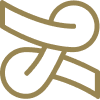Nutshell SMS
Designing the full text messaging experience at Nutshell to help customers nurture relationships and close deals faster.
Designed for
Nutshell
Role & Contribution
Product Designer
Competitive analysis
Wireframing
Prototyping
Space
Customer relationship management
Date
Spring 2024
Getting started
Helping our customers set up their business for texting with a clear step-by-step guide to make sure they understand where they're at in the process at all times.
Enrollment.
Staying consistent
Utilizing our design system to keep the 1:1 Twilio form consistent with Nutshell UI.
Helpful form guidance
Displaying additional helper copy and info cards to explain why customers need to fill out the form.
Form status indicator
Added persistent status labels for each step of the way to help reassure users of their submission progress.
Number selection.
Two-step selection
Keeping simple steps to eliminate errors and guide focus during phone number selection.
Refreshable options
Letting users generate new numbers if none felt right, allowing more customization and control.
Clear confirmation
Building confidence by adding success states and visual number status when numbers were active and ready to use.
Learning more.
Lightweight onboarding concept
Built a modal walkthrough to introduce users to the inbox for creating familiarity before sending a text.
Visual first explanation
Guided users through message composition with focused copy and visuals
Early MVP decisions
Even though the intent for additional onboarding information was good, this modal concept was cut from release.
Inbox & Integrations
Creating a place for texts to call their home, while adding additional options for SMS outreach across Nutshell.
The inbox.
Designing for familiarity
Built a chat-style interface that fits within the CRM for pattern recognition of real-world scenarios.
Quick thread visibility
Included visual indicators within the conversation previews to help users understand the thread state at a glance.
Building for scale
Inbox structure designed to accommodate future real-time conversation tools and integrations.
Integrations.
Platform-wide scaling
Ensured text functionality integrated across people, company, lead pages, and timelines so users would never miss a message.
Contextual nudges
Included dynamic banners within text threads that tied to enrollment, credit states, and issues for additional help and guidance to next steps.
Seamless across contacts
Enabled dropdown logic for handling multiple people within leads or companies for better conversation organization.
Final results
Quick adoption by customers, with over 1,000+ texts sent within the first week.
Successfully delivered an MVP that would scale with future integrations like live chat, FB Messenger, WhatsApp and more.
Aligned with engineering, product, and marketing for validation and to ensure we had full clarity on setup and usage.
The product built team momentum for expanding our real-time messaging features.